The following list includes typical printer issues along with solutions
Printer not Detected / No Available Printer
If the printer is not in range or recognized, it may not be installed on your device or connected to your network, making it invisible to all users.
Solution:
- By making sure your printer is connected and powered on.
- Check to determine whether the printer is installed on your device or is available by going to the control panel and selecting printer and devices. Select Add New Printer and choose the printer you wish to install if it isn’t already installed.
Paper Jam
Paper jams typically occur as a result of improper paper insertion, numerous paper feeds, and objects stuck inside the printer.
Solutions:
- If the paper got stuck in the printer, don’t try to force it out. By turning the printer off, then back on, allowing for the printer to reset its print head, and then waiting for the printer to release the jammed paper
- Turn off the printer and remove any unnecessary items that could cause a paper jam.
Bad Print Quality / Not Clear Print
Printing with lines, dirt on the paper, and line breaks are all signs of poor print quality.
Solutions:
- If there is excessive ink within the printer, check it and wipe it out gently to avoid damaging the printer head.
- Navigate to the printer’s settings, printing preferences, maintenance, choose Head Cleaning, and then wait for it to finish. To check the print quality, print a test page.
- Inspect the printer to see if it has any unnecessary objects, such as staple wires or dirt, that could affect the print quality.