Microsoft Office 365
UPOU ICTDO2022-10-26T13:49:23+08:00All presently enrolled students, as well as all faculty members and REPS who are currently on the faculty, have access to a Microsoft Office 365 account. It provides services like email and Office programs that can be accessed through a browser and also can be downloaded in your desktop/laptop. Online applications: MS Word MS Excel MS Powerpoint MS OneNote MS Outlook MS Teams OneDrive MS Forms MS Sharepoint MS Calendar MS Planner Standalone applications: MS Word MS Excel MS Powerpoint MS OneNote MS Outlook MS Teams How can you obtain a personal Microsoft Office 365 account? Visit this link : https://bit.ly/office365request, [...]